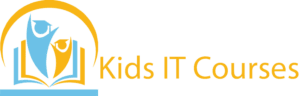WordPress Development Course for Kids
- This hands-on course introduces kids to WordPress, the most popular website-building tool on the internet!
- Through fun projects, students will create their own blogs, portfolios, or mini business sites—learning how to customize pages, add images, and even use basic plugins.
- It’s the perfect starting point for web design and digital creation.
Definition
• Kids learn to build websites using WordPress with just a few clicks. It’s fun and doesn’t need complicated coding!
• They design pages by dragging images, text, and buttons. It’s like building with digital LEGO blocks.
• Kids choose colors, layouts, and themes to match their ideas. They can make blogs, school sites, or fun pages!
• They learn how to organize pages, menus, and content. It builds smart thinking and clear planning skills.
• WordPress is used by millions of real websites today. Kids learn tools that are used in real jobs!
• Websites are needed in every business today. Learning WordPress early gives kids a great head start in tech!
Importance
• Kids learn to build websites using WordPress, a powerful tool. It’s like creating their own space on the internet!
• They organize pages, add menus, and choose layouts. It helps them think clearly and be creative at the same time.
• Kids can write blogs, add pictures, and share what they love. It’s a fun way to express thoughts and stories online.
• WordPress lets kids create cool websites without hard coding. It’s perfect for beginners who want to learn quickly.
• They plan their website’s look and content step by step. This builds patience, focus, and responsibility.
• Many businesses use WordPress for their websites. Learning it now gives kids a head start in tech and design jobs!
Advantages for Freelancing Purpose
• Kids learn to build websites using WordPress without needing hard code. It’s like using building blocks to create their own online space!
• WordPress lets kids design pages by simply clicking and moving things. This makes website building super fun and simple.
• They choose colors, layouts, and images to match their ideas. It helps kids express themselves in a creative way.
• Kids can start a blog, write stories, or post pictures. It builds their confidence and communication skills.
• They learn how to manage a website safely and respectfully. This builds good online habits from an early age.
• Kids can make school websites, hobby blogs, or mini online shops. They feel proud seeing their work live on the internet.
Session 1 : Introduction to the Web
- What is the internet?
- What is a website?
- Types of websites (blogs, shops, portfolios, etc.)
- How websites work (basic idea of domain and hosting)
Session 2 : Getting Started with WordPress
- What is WordPress?
- Why use WordPress?
- Creating a WordPress.com account (or using localhost)
- Dashboard overview
Session 3 : Creating Your First Website
- Choosing a theme/template
- Setting a site title and tagline
- Adding a logo and site icon
- Customizing your website’s look and feel
Session 4 : Adding Content (Pages & Posts)
- Difference between pages and posts
- Creating pages: Home, About, Contact
- Writing blog posts with titles, images, and text
- Using categories and tags
Session 5 : Images, Media & Galleries
- Adding images and videos
- Creating a photo gallery
- Using free media safely (intro to copyright & free resources)
Session 6 : Menus and Navigation
- Creating and organizing a menu
- Linking to pages and posts
- Adding social media links
Session 7 : Widgets and Plugins (Simple Use)
- What are widgets?
- Adding useful widgets (calendar, search, contact form)
- Safe use of plugins (simple explanation)
Session 8 : Website Design & Styling
- Customizing fonts, colors, and layouts
- Using page builders (like Elementor – optional if advanced)
- Making the site mobile-friendly
Session 9 : Final Project – Build Your Own Website
- Choose your website topic (hobby, pet, portfolio, etc.)
- Plan your pages
- Create content, design, and publish
- Show-and-tell presentation of their website
Session 10 : Safe Online Practices & Next Steps
- Online safety basics
- Keeping your site clean and friendly
- Next steps in learning web development (HTML/CSS basics intro)