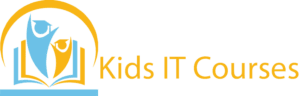UI/UX Designing Course for Kids
- This exciting course introduces kids to UI/UX Designing, where they will learn how to design amazing user interfaces (UI) and create great user experiences (UX) for websites and apps.
- UI/UX designers focus on making digital products not only beautiful but also easy to use.
- Through interactive lessons and hands-on projects, kids will gain the skills to create fun and functional designs that will make users smile!
Definition
Kids learn that UI means how an app looks, and UX means how it feels to use. They explore how to make apps fun and easy for users.
They design buttons, screens, and menus with colors and shapes. It helps them think like young designers.
- Kids learn to fix confusing parts of an app or website. They make things clearer and more helpful for users.
They draw their ideas first on paper or a tablet. This teaches them to plan before they build.
Kids think about what users want and need. It helps them become caring and smart designers.
- They work with kid-friendly digital tools to create screen designs. It gives them hands-on tech experience in a fun way.
UI/UX design is used in all websites and apps today. This course gives kids an early start in creative tech jobs.
Importance
Kids learn to design screens, buttons, and layouts. They understand what makes an app or website easy to use.
They think about how people use apps and what makes them fun. It teaches them to solve problems in creative ways.
Kids use beginner-friendly tools to design their own app ideas. This builds real digital and design experience.
They learn to explain their design ideas clearly. It helps them share thoughts and give helpful feedback.
UI/UX teaches kids to think about how others feel and use things. It builds empathy and user-friendly thinking.
They learn how to organize ideas step-by-step. It improves their focus, planning, and layout skills.
UI/UX is used in app design, games, websites, and more. Learning it early gives kids a big head start in tech design fields.
Advantages for Freelancing Purpose
Kids learn to design how buttons, menus, and screens appear. It helps them make things easy and fun to use.
They learn to think like a user and plan helpful designs. It improves problem-solving and creative thinking.
- Kids design colorful layouts, icons, and app screens. It lets their ideas come alive in a digital way.
They explain their design ideas and get feedback. This helps them express clearly and work with others.
Kids use beginner-friendly tools to design user interfaces. It builds skills that are useful in many digital jobs.
- Seeing their final app or website design makes kids proud. They feel excited to create and share their work.
UI/UX is used in apps, games, websites, and more. Learning now gives kids a head start in creative tech fields.
Session 1: What is UI/UX Design?
- Difference between UI (User Interface) and UX (User Experience)
- Real-life examples: why design matters in apps and games
- Intro to popular tools (Figma, Canva, Adobe XD for kids)
Session 2 : Understanding Users
- What is a “user” and what do they need?
- Thinking like a user: empathy in design
- Exploring bad vs. good design examples
Session 3 : Basic Design Elements
- Buttons, icons, menus, text, images
- What makes a design look clean and easy?
- Color theory and typography basics for kids
Session 4 : Layouts and Wireframes
- What is a wireframe?
- How to sketch ideas on paper or digitally
- Drag-and-drop wireframe building with simple tools
Session 5 : Creating Your First App Screen
- Choose an app idea (e.g., pet care, music player, recipe app)
- Design a home screen layout
- Add colors, shapes, buttons, and fun elements
Session 6 : Navigating Between Screens
- How screens connect (menus, back buttons, pages)
- Designing smooth, user-friendly navigation
- Linking screens in tools like Figma
Session 7 : Usability and Testing
- What makes a design easy or hard to use?
- Get feedback from friends or parents
- Fix and improve based on their feedback
Session 8 : Final Project – Design Your Own App or Website
- Plan and sketch your idea
- Build 3–5 connected screens
- Present your project with a short explanation
Bonus Materials:
- Printable wireframe sketch sheets
- Icon and button starter pack
- Color palette inspiration for young designers
- Certificate of Completion