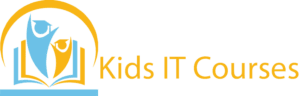App Designing Course for Kids
- This exciting course introduces kids to the world of app design — where creativity meets technology.
- Through fun activities and easy-to-understand lessons, kids learn how to design user-friendly and engaging apps. Whether it’s designing a game, a photo-sharing app, or a learning tool, this course sparks imagination while teaching essential skills in the digital world.
Definition
- Kids learn how to design the look and feel of mobile apps. They understand what makes an app fun and easy to use.
They create buttons, screens, and icons using their own ideas. It helps them think like real designers.
Kids plan how their app should work step by step. They learn to fix problems and think logically.
They use simple design apps and software for practice. This gives them hands-on experience with real tech tools.
Kids love seeing their ideas come to life on screen. It turns learning into a creative adventure.
They can work together on app projects and share feedback. This improves communication and teamwork.
App design is used in gaming, business, and education. Learning early gives kids a strong step toward digital success.
Importance
Kids learn the steps to create and design their own mobile apps. It helps them understand the apps they use every day.
They design buttons, screens, and colors for fun app ideas. It lets them turn creative thoughts into real designs.
Designing apps teaches them to think step-by-step. It builds strong problem-solving and planning skills.
- Kids use simple tools to drag, drop, and test app designs. They gain early experience with digital technology.
Making their own app designs makes kids feel proud. They believe in their ideas and want to do more.
They can share designs with others and work in groups. It helps them learn teamwork and communication.
App design is a big part of today’s tech world. This course gives kids a strong head start in a digital future.
Advantages for Freelancing Purpose
Kids learn how their favorite apps are designed and planned. It helps them understand what goes into creating an app.
They design screens, buttons, and fun features. It lets them bring their own ideas to life.
Kids use simple tools to design app layouts. It gives them hands-on practice with real technology.
Designing apps teaches kids to think ahead and fix problems. It builds strong thinking and decision-making skills.
Seeing their app designs come together makes them proud. They feel good about their ideas and efforts.
Kids share ideas and give feedback during group projects. It helps them learn how to work well with others.
Apps are used everywhere in daily life and work. Learning to design them gives kids a head start in the digital world.
Session 1 : What is App Design?
- What is an app and how do we design them?
- Difference between user interface (UI) and user experience (UX)
- Famous app designs (e.g., Instagram, TikTok) and what makes them great
- Introduction to basic design tools (Canva, Figma, Adobe XD)
Session 2 : Understanding the User
- Who uses apps and what do they want?
- Thinking like a user: empathy in design
- Simple ways to research app design (talking to friends, surveys, or looking at existing apps)
- The importance of keeping things simple for users
Session 3 : Getting Started with Layouts
- Introduction to grids, spacing, and alignment
- How to organize buttons, text, and images on a screen
- Simple sketching: How to plan out an app screen on paper or in a design tool
- Designing the first screen (Home Screen or Welcome Screen)
Session 4 : Color, Fonts, and Visual Style
- Choosing colors that match the mood of the app
- Introduction to fonts: Why readability matters
- Making your app visually appealing: icons, buttons, images, and backgrounds
- Creating a fun color palette and simple typography for your app
Session 5 : Designing Interactive Elements
- What are interactive elements? (buttons, menus, sliders)
- How users interact with apps (tapping, scrolling, swiping)
- Designing clickable buttons and icons in a tool like Figma or Canva
- Simple project: Create a button, add hover effects or transitions
Session 6 : Building Navigation
- How do users get from one screen to another in an app?
- Designing menus, home buttons, and back buttons
- Planning a simple app journey: What screens will users visit?
- Creating a basic navigation flowchart or wireframe
Session 7 : Testing Your Design
- Why testing is important in app design
- Sharing your design with others and getting feedback
- Improving your design based on suggestions
- Testing navigation and making sure it feels easy to use
Session 8 : Final Project – Create Your Own Mini App Design
- Plan your own app (choose a fun theme: games, art, music, etc.)
- Design 3–5 screens for your app (Home screen, settings, profile, etc.)
- Make your design interactive with clickable buttons
- Present your final design to friends or class, explaining how users would navigate it
Bonus Materials:
- Printable wireframe templates
- Icon and button starter pack
- Simple UI design tips for beginners
- Certificate of Completion