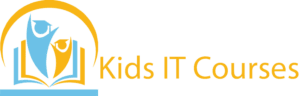Microsoft Office 365 Course for Kids
Definition
•Kids learn that cloud computing means storing and using data online. Microsoft Azure is a big cloud that helps run websites, games, and apps.
• They learn how to type stories, do homework, and format text. Word makes writing neat, colorful, and creative.
• Kids learn to make tables, charts, and do simple math. Excel helps them organize information in a smart way.
• They use PowerPoint to make colorful presentations. They can add pictures, sounds, and fun effects!
•Office 365 saves their files on the internet (cloud). They can open their work from anywhere, anytime.
• Kids learn typing, editing, and organizing skills. It helps them do schoolwork faster and better.
• These tools are used everywhere—in school and offices. Learning them early gives kids a big head start!
Importance
• Kids learn how to use a computer the smart way. They become more confident with digital tools.
• They learn to write stories, homework, and notes. It helps with school and fun writing too!
• Kids make simple tables and charts. It teaches them how to organize and count things.
• They create fun slides with pictures and text. It helps them speak and share ideas easily.
• Kids learn to save work safely on the internet. They can open it anywhere, anytime.
• They work together by sharing files and ideas online. This builds teamwork and communication skills.
• Many schools and offices use Office 365. Learning it early helps kids succeed in school and beyond.
Advantages for Freelancing
• They learn to use Microsoft Word to write stories, homework, or notes. It’s easy and fun to type and change text!
• With Excel, kids can organize numbers, lists, and data. They can make colorful charts too!
•Using PowerPoint, they create cool slides for school projects. They add pictures, text, and animations.
•Kids learn to use Outlook to send emails safely. They understand how to connect and communicate online.
• They learn new tech skills while solving fun tasks. It helps improve their focus and smart thinking.
• Kids can save and open their files from any computer. No USB needed—just log in and go!
•Office 365 is used in schools and offices everywhere. Learning it early helps kids feel confident and ready!
Session 1 : Introduction to Microsoft Office 365
- What is Microsoft Office 365 and why it’s useful
- Real-life example: Using cloud-based tools for work or school
- Understanding OneDrive, Word, Excel, PowerPoint, and Teams
- How Office 365 is different from traditional Microsoft Office
- Activity: Sign up for Office 365 and explore the interface
Session 2 : Microsoft Word in Office 365
- Advanced features in Word: Templates, SmartArt, and collaboration tools
- Real-life example: Working on a document with a team in real-time
- Sharing and editing documents in the cloud
- Activity: Create a report and share it for collaboration
Session 3 : Microsoft Excel in Office 365
- Advanced Excel tools: PivotTables, Power Query, and cloud collaboration
- Real-life example: Analyzing and visualizing data using Excel’s features
- How to work on Excel files with others, live
- Activity: Build a sales analysis dashboard in Excel
Session 4 : Microsoft PowerPoint in Office 365
- Creating and sharing presentations with Office 365 tools
- Real-life example: Presenting a project to a class or team
- Collaborating on presentations in real-time
- Activity: Create a presentation with shared feedback
Session 5 : Microsoft Teams for Collaboration
- Introduction to Microsoft Teams for communication and collaboration
- Real-life example: Working with classmates or colleagues on a project
- Scheduling meetings, chats, and using channels in Teams
- Activity: Create a team and schedule a virtual meeting
Session 6 : OneNote in Office 365
- Using OneNote for taking notes, organizing ideas, and syncing across devices
- Real-life example: Organizing study notes or meeting minutes
- Sharing notes and collaborating with others
- Activity: Create a notebook for a study group and share notes
Session 7 : Outlook and Email Management
- How to use Outlook for email, calendar, and tasks management
- Real-life example: Managing emails and appointments for work or school
- Setting up folders, rules, and automated responses
- Activity: Organize your inbox and schedule a meeting using Outlook
Session 8 : Office 365 Security and Management
- Keeping your documents and data secure in Office 365
- Real-life example: Protecting your account with two-factor authentication
- Understanding the Admin Center and managing users
- Activity: Set up basic security settings for Office 365
Bonus Materials
- Office 365 productivity tips and shortcuts
- Free templates and resources for Office apps
- Video tutorials for each application in Office 365
- Certificate of Completion for Office 365 Mastery