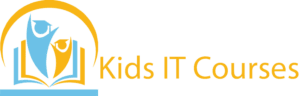Git & GitHub Course for Kids
Definition
• Git helps kids save their coding work. They can go back anytime if they make mistakes.
• Git shows what changes they made. It’s like a smart notebook for code.
• GitHub lets kids share their work. Friends and teachers can see and help.
• Kids can build projects with others. Git and GitHub help everyone stay organized.
• GitHub keeps their code stored safely. They don’t lose work even if the computer crashes.
• Git and GitHub are used by professionals. Kids get a head start in tech careers.
•Kids feel proud when they manage projects. It boosts their confidence and skills.
Importance
• Git helps kids save their coding work. They can go back anytime and fix mistakes.
• Kids see what they changed in their code. This helps them learn from each step.
• GitHub lets kids share projects online. They can also build things with friends.
• Kids learn how to work in a team. Everyone can help improve the same project.
• Git and GitHub are used in real jobs. Kids start learning pro skills early.
• They can save homework, notes, and ideas. It keeps everything neat and easy to find.
• Kids can create a coding profile on GitHub. They show the world what they’ve built!
Advantages for Freelancing
• Git helps kids save each step of their coding. They can go back if something breaks.
• GitHub lets kids team up and share code. They learn how to work like real programmers.
• If they make a mistake, they can undo it. It keeps their work safe.
• Kids can share their projects on GitHub. It’s like a coding portfolio.
• Git and GitHub are used by real developers. Kids get a head start on future tech skills.
• Kids can explore and learn from others’ code. They feel connected to a global world of coders.
• Using GitHub looks great on student profiles. It helps in school, college, and jobs later.
Session 1 : What is Git?
Introduction to Git as a version control system
Real-life example: Tracking changes to a book manuscript or an artwork
Key benefits: Keeping history, collaboration, and working on different versions of a project
Installing Git and setting up GitHub account
Activity: Initialize a Git repository and make your first commit
Session 2 : Basic Git Commands
Understanding Git commands:
git init,git status,git add,git commitReal-life example: Managing changes in a project, like a website
Working with the staging area and committing changes
Activity: Make and commit changes to a project locally
Session 3 : Branching and Merging in Git
What is branching and how it helps with multiple features in development
Creating branches and merging them into the main branch
Real-life example: Working on different features without affecting the main project
Activity: Create a branch, make changes, and merge it back
Session 4 : Collaborating with GitHub
Introduction to GitHub: Hosting code and collaborating with others
Pushing your local repository to GitHub and managing repositories
Real-life example: Contributing to an open-source project on GitHub
Activity: Push your Git project to GitHub and explore its interface
Session 5 : Forking, Pull Requests, and Code Reviews
Forking a repository, making changes, and submitting a pull request
Real-life example: Suggesting improvements to a project and getting feedback
How to work with code reviews and resolve conflicts in pull requests
Activity: Fork a repo, make changes, and submit a pull request for review
Session 6 : Managing Remote Repositories
Understanding remote repositories and managing them with Git
Using
git remote,git pull, andgit pushcommandsReal-life example: Synchronizing your local project with team members
Activity: Collaborate on a shared project with other team members
Session 7 : Git Tools and Best Practices
GitHub workflows, issues, and project management tools
Best practices for commit messages and keeping your Git history clean
Real-life example: Managing a large project with multiple contributors
Activity: Set up an issue tracker and use it to manage project tasks
Session 8 : Advanced Git Features
Reverting commits, rebasing, and resolving merge conflicts
Using tags, stashing changes, and working with Git submodules
Real-life example: Rolling back a broken feature or fixing code conflicts
Activity: Resolve merge conflicts and use advanced Git features in a project
Bonus Materials
Git command cheatsheet and GitHub workflow guide
Mini projects: Create a personal portfolio, work on a group project
Access to GitHub actions, integrations, and resources for developers
Certificate of Completion for Git & GitHub Mastery