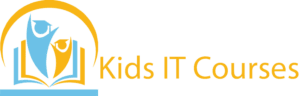Bootstrap Course for Kids
Definition
• Bootstrap helps make websites. It makes them look pretty.
• Kids use ready-made designs. No need to start from zero.
• It works on all devices. Phones, tablets, and computers.
• Kids learn colors and layouts. To make pages more fun.
• Buttons and menus are easy. Just click and add them.
• It saves time in building. Work becomes faster.
• Kids feel like real designers. Making cool websites easily.
Importance
• Bootstrap makes websites look nice. Kids can design fast.
• It helps websites fit all screens. Phones, tablets, and computers.
• Kids use ready-made designs. No need to start from zero.
• It teaches easy web layout. Things stay in the right place.
• Colors and styles are simple. Kids choose what they like.
• Saves time in making websites. Work becomes very quick.
• Prepares kids for web designing. They can make sites easily.
Advantages for Freelancing
• Bootstrap makes websites easy. Kids can design faster.
• It has ready-made parts. No need to start from zero.
• Kids learn mobile-friendly design. Sites work on all screens.
• It uses simple code. Easy for beginners to learn.
• Kids save time in work. Because tools are built-in.
• It teaches color and layout. Web pages look beautiful.
• Boosts creativity in kids. They make cool web designs.
Session 1 : What is Bootstrap?
What is Bootstrap and why it’s useful
Real-life example: Like using building blocks to make a website
Why developers love Bootstrap for fast design
How Bootstrap helps websites work on all screen sizes
Activity: Explore a simple Bootstrap-made site and spot its parts
Session 2 : Getting Started with Bootstrap
How to include Bootstrap in your website
Using CDN vs. downloading Bootstrap
Real-life example: Plug-and-play design
Understanding the Bootstrap grid system
Activity: Create your first HTML page using Bootstrap
Session 3 : Layout with Bootstrap Grid System
What is a grid layout and why it matters
Rows and columns: How Bootstrap organizes content
Real-life example: Dividing a pizza into slices
Creating responsive designs for mobile, tablet, desktop
Activity: Design a 3-column layout using Bootstrap
Session 4 : Styling with Bootstrap Components
What are components? Buttons, navbars, cards & more
Using ready-made elements to save time
Real-life example: Decorating a cake with ready toppings
Customizing styles using Bootstrap classes
Activity: Build a webpage with at least 3 Bootstrap components
Session 5 : Forms & Inputs with Bootstrap
Making forms look clean and modern
Real-life example: Online sign-up or contact forms
Using form groups, labels, and inputs
Activity: Create a registration form with Bootstrap styling
Session 6 : Bootstrap Utilities & Helpers
What are utility classes and how they help
Spacing, alignment, colors, shadows made easy
Real-life example: Quick fixes to make things look better
Activity: Use utility classes to improve a dull webpage
Session 7 : Responsive Design & Media
Making websites work on phones, tablets, and desktops
Real-life example: A foldable chair that fits anywhere
Using Bootstrap breakpoints and media queries
Activity: Create a responsive landing page
Session 8 : Building a Complete Web Page
Plan and build a one-page website using Bootstrap
Use grid, forms, navbars, and other components
Add colors, fonts, and custom styling
Activity: Launch your webpage and present it to others
Bonus Materials
Bootstrap cheat sheet (with all common classes)
Practice templates for landing pages and forms
Guided video tutorial links
Fun Bootstrap component challenges
Certificate of Completion for Bootstrap Basics